| Patch Notes - Update 17.2 Posted: 03 May 2022 12:10 AM PDT 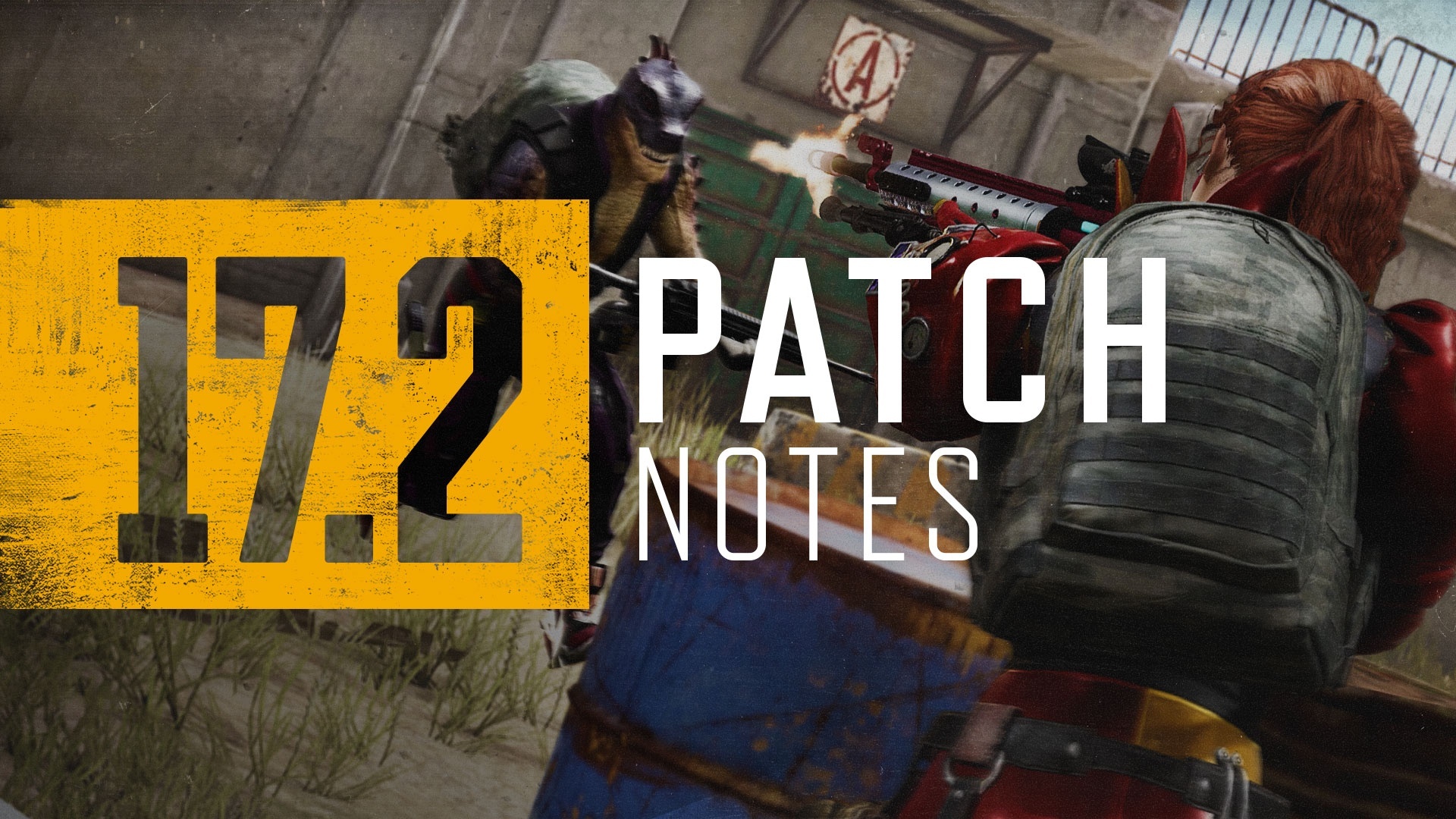 17.2 Highlights To be updated with the Live Server update. Live Maintenance Schedule - PC
- May 11, specific time to be updated.
- Console
- PDT: May 18, 9 PM – May 19, 4 AM
- CEST: May 19, 6 AM – 1 PM
- KST: May 19, 1 PM – 8 PM
※ Please keep in mind that the features and updates we provide below may be modified or even possibly removed due to reasons such as bugs, in-game issuesㄹTactical Gear Spotter Scope  The previous Patch Notes hinted some big and small changes were soon to come to the Spotter Scope. The Spotter Scope and its automatic features of marking and following enemies continue to show overly strong performance, causing more stress than enjoyable experiences to our players. Therefore, starting from this update, you shall now be able to meet the following, healthier changes: - The enemy detection range has been changed from 1000m → 600m.
- The white passive marker will NOT appear automatically in ADS mode.
- It now requires you to hold the Fire key to begin scanning for enemies.
- Once a scan begins, a meter will appear on the screen and start to fill up. It will take up a second for the scan meter to fill up completely.
- Exiting ADS mode during a scan will cancel the scanning process altogether and require you to start again from the beginning.
- Once the scan meter is full, passive marker(s) will then appear on enemies within the Spotter Scope's field of view.
- However, enemies who enter the Spotter Scope's field of view after a scan is complete will not be marked.
- Passive markers will also appear on enemies hiding within smoke.
- You may initiate and complete as many scans as you'd like in ADS mode.
- A new scan can not begin while a scan is already in progress.
- When you complete a new scan, the previous set of passive markers is overwritten with a new one.
- There is no time limit to the duration of passive markers and they will continue to mark enemies even when enemies hide in smoke or foliage, but passive markers will disappear when marked enemies hide behind solid cover such as trees or buildings, or when they exit the Spotter Scope's field of view, or if you stop using the Spotter Scope.
- You can also choose to tap the Fire key instead of holding it to perform a different function – tapping the fire button when passive marked enemies are within your field of view and positioned in the center rectangle of the Spotter Scope will change passive markers to red active markers.
- The red active marker now marks enemies individually for 3 seconds.
- After 3 seconds, the active markers will turn back to passive ones if the enemies are still within the Spotter Scope's field of view. Otherwise, the marks will completely vanish altogether.
- If you tap the Fire key when you've already changed passive markers to active, you can extend the duration of your existing active markers.
- Active markers will disappear as soon as enemies are out of sight – this includes when they hide behind cover.
- If you are marked with an active marker by the enemy, you will receive a warning message on your screen.
- Even if passive marked enemies are inside smoke, you can convert their passive markers to active ones.
- (Console) The key for normal screen ping has been changed to the following:
- Controller A, B Type: RB (Xbox, Stadia) / R1 (PlayStation®)
- Controller C Type: R Stick (Xbox, Stadia) / R3 (PlayStation®)
Weapon Balance  5.56mm Designated Marksman Rifles (DMR) According to the stats, the usage rate of the two weapons using 5.56mm was far below our expectations. However, we hope the following minor changes make them more appealing and used more frequently. Moreover, we have changed the position of the Mk12 as a high-end DMR. - MK12
- Since the damage-related update, players still found it challenging to handle. Therefore, we improved the recoil recovery value to ensure stability like the Mini14
- Increased recoil recovery
- Re-balanced the recoil related speed
- Mini 14
- The Mini14 continues to show steady selection rate due to its distinct traits – therefore, its damage has been slightly improved.
Mortar We've constantly listened to your feedback since the Mortar was introduced as a Taego-only weapon. Unfortunately, contrary to our expectations, the Mortar definitely wasn't one of the most favored weapons. It didn't take us long to figure out the reason. When deploying it on the surface, it had many limitations, aiming was too complicated, and even the ammo was hard to find. It doesn't end there; it occupies one main weapon slot, which many players found not to be worth it. However, we are still seeing a lot of feedback about how attractive a weapon the Mortar is. In this iteration of the Mortar, we applied the following changes to unlock its hidden potential. - It can now be deployed on any terrain, except when the deploy angle is not secured or on water, including small puddles.
- Asphalt, Concrete, Iron, Grass, Sand, Snow, Ice, Rock, etc.
- Available on Normal matches: Erangel, Miramar, Sanhok, Vikendi, Karakin, Paramo, Taego.
- Due to its distinct map characteristics, Mortar is not available on Haven.
- Now the Mortar takes up the inventory slot and the weight is set to 50.
- It can be picked up and stored in the inventory again after use.
- Picking the Mortar up with a primary weapon in hand will automatically have you swap to the Mortar.
- Picking the Mortar up with bare hands (with two primary weapons holstered) will place the Mortar in the inventory.
- Swapping a primary weapon out with the Mortar in the inventory screen will have you drop the primary weapon.
- Picking up the Mortar when the player is not equipped with any weapons will place the Mortar to the first primary weapon slot.
- Ammo weight is lowered to 20 in lieu of the previous 30
- Ammo spawns in a stack of 3- 5 in lieu of the previous 1 – 3
- (Console) UX changes
- Put into inventory: A key (Xbox, Stadia) / X key (PlayStation®)
- Unequipping: X key (Xbox, Stadia) / ▢ key (PlayStation®)
- Can not equip to primary weapon slot by looting it from the ground or trunk of a vehicle.
Map Service We are currently preparing a more flexible system for our map services. With that being said, a separate Map Service Plan announcement will not be released as we believe it's a bit too early to announce our upcoming plans. However, we will continue to announce the map service updates for the current patch through the Patch Notes. - Normal Match
- Erangel / Miramar / Taego / Sanhok / Haven → Vikendi
- The map rotation for Normal Matches will pluck Haven out and plant Vikendi back in.
- Ranked
- Erangel / Miramar / Taego
World  B.Duck Collaboration Dive into the lake located at the middle island of Sanhok and meet the giant, floating rubber duck bobbing in the calm waters. - B.Duck is a map decoration – therefore, nothing will happen even if you attack the duck.
Weather  - The colors of the weather and terrain texture in Miramar have been adjusted to reduce the map's glaring, yellow shade.
- Adjusted color of certain weathers for Paramo, Haven, and Karakin as well to represent a more realistic atmosphere.
Training Mode  New Area: 1v1 Arena Who's the better player? Find out in the 1v1 Arena. Additional constructions have been made to Training Mode to welcome all types of combat practice in a suspenseful 1v1 setting. Either go through 1v1 rounds with a real player or spectate intense fights in the new 1v1 Arena. - How to use the 1v1 Arena
- Interact with the signboards located in front of the ticket booth outside the arena to either participate or spectate.
- Numerous interactable signboards to either sign up for a 1v1 match or to spectate are also scattered around the arena.
- Participants: Will be registered to the 1v1 matching pool
- You may cancel your matchmaking any time by interacting with the ticket booth again.
- Once matchmaking is complete, a 5 second countdown will pop up before you enter the arena.
- Spectators: Will enter the spectator area after a 5 second countdown
- Basic rules of a 1v1 match
 - While waiting for your turn to enter a 1v1 match, you will not be able to enter other training areas such as the Aim/Sound Lab, private indoor target practice, or Jump School. Attempting to do so will cause a message to pop up asking if you'd like to cancel your 1v1 matchmaking.
- However, you can enter a 1v1 match while you're searching for a Ranked match.
- But keep in mind you'll be forced to quit from a 1v1 match once your Ranked matchmaking is complete.
- You and your opponent will play three rounds.
- The player to win the first two will win.
- There is a time limit of 60 seconds per round.
- If a player dies within the 60 second time limit, the round will immediately end.
- If both players die at the same time or if no one dies within the time limit, the round will end as a tie.
- Once you spawn on the fighting grounds, you can not move nor receive any damage for 3 seconds.
- Your HP will be set to 200.
- You and your opponent will spawn on each side of the arena and switch sides every round.
- The results will turn out as the following if your opponent quits during a round:
- When opponent leaves in the first round, you win.
- When you lose in the first round and the opponent leaves in the second round, it's a tie.
- When you win in the first round and the opponent leaves in the second round, you win.
- Equipment
- Basic equipment: Vest (Lv.3), Helmet (Lv.3), Backpack (Lv.3)
- Weapons: Two primary weapons and one secondary weapon
- The weapons you're holding before you enter the match.
- You can not change them after entering the arena.
- Other items such as ammo, heal items, and/or Tactical Gear will disappear from your Inventory once you enter the arena.
- Ammo: 2 stacks for each held weapon
- If you are not holding any weapons or if you only have throwables and/or melee weapons in hand, the default weapons will be provided:
- M416 and SKS
- Pan
- Grenade
- Handgun: P18C
- The state of your ammo and armor will reset each round.
- After a 1v1 match, the results screen will pop up displaying the final results along with the results of each round.
Spectators  - May enter the arena any time even when a 1v1 match is not in progress.
- Players who are up in line for a 1v1 matchmaking may enter as a spectator while waiting for their turn.
- Your screen will display the current situation of a round in progress.
- You will enter the arena with no weapons/equipment in hand.
- However, you will have throwable apples.
- The use of emotes is available in the spectator area.
- You can not enter the fighting grounds from the spectator area.
- You may interact with interactable signboards within the spectator area if you wish to sign up for a 1v1 match.
- After a 1v1 match, the results screen will pop up displaying the final results along with the results of each round.
- After a 1v1 match, you may continue to wait for the next match to start.
- Spectators may leave the arena any time by pressing:
- PC: B key
- Console: D-Pad Left
New Feature: Map Teleportation  As Training Mode continues to expand with its new features and areas, we've decided to add a teleport feature to save time and create a more convenient experience for you all. - Open up the World Map to teleport within the training grounds.
- Clickable icons are shown on the map. Click on the icon of your choice and you'll instantly find yourself at your destination.
- (PC only) You may also use the list of thumbnails of specific areas shown on the left side of the World Map.
Aim/Sound Lab Score System With the addition of new categories to the Aim/Sound Lab's scoring system, players who pull off relatively difficult combat stunts will earn extra points. Hit the next farthest target 1 Etc. areas (Legs, arms) 0 Hit next target within +1 second after hitting previous target 3 Hit next target within +2 seconds after hitting previous target 2 Hit next target within +3 seconds after hitting previous target 1 - Your current scores are now shown on the upper right screen in Aim Lab.
- Sound Lab
Hit target within +3 seconds after sound plays 1 Hit target within +2 seconds after sound plays 2 Hit target within +1 seconds after sound plays 3 Custom Match - You can now create a Training Mode custom match to enjoy with your friends.
- Each player may only enter this mode as Solo.
- Minimum number of required players: 2
- Maximum number of players: 32
Tutorial Tutorial missions have received an update so that all our players can keep coming back to play the game even more. - Missions
- Equip a Skin Set
- Changed the name to "Equip a skin".
- Previously, you had to equip the entire set, but now you only need to equip one skin (Ready to Rumble Jacket) to clear the mission.
- Add Friends
- Changed the name to "Request a Friend".
- Previously, you had to invite three friends, but now you only need to invite one friend to clear the mission.
- Target
- All PUBG: BATTLEGROUNDS accounts.
- Mission period
- Mission is available for all players at anytime.
- Players will not need to do anything, the missions will start automatically.
- The mission list will be removed once they are all clear.
Survivor Pass: Galaxy Squad  Prepare to dominate the cosmic realm with the new Survivor Pass: Galaxy Squad! For more details, make sure to check out the soon-to-be released May Store Update announcement. Throwables Timer  Throwables are small but precious weapons that can impact the game when used at the right time. However, throwing a throwable at the right time can be very challenging, even for skilled players, especially during combat situations. We are happy to introduce the Throwables Cooking Timer UI to improve the current situation where players are reluctant to use throwables. This feature is intended to help the less experienced players to use the throwables in Normal matches so that in the future, they can freely use throwables without the guide UI in Ranked. Also, we are aware of some concerns from the community. Therefore, we will continue to monitor the situation. - It appears on Grenades and Stun Grenades.
- As soon as the cooking begins, the UI is displayed to the right of the throwing point display UI.
- The UI disappears immediately upon throwing.
- The cooking time for each throwables are as follows.
- Grenade: 5 seconds
- Stun Grenade: 2.5 seconds
- Not available in Ranked and Esports modes.
Loot Recommendation  Relatively new or returning players seem to struggle and take some time learning and picking up the appropriate items for their possessions. To relieve that stress and provide an even better looting experience, we've decided to add in a new loot recommendation feature. - The appropriate ammo type and equipment such as vests, helmets, backpacks found on the ground will be highlighted (glow up) for the loot you are holding.
- The ammo for the weapon you have equipped (primary or secondary) will be highlighted.
- Ammo for holstered weapons will not be highlighted.
- Equipment with higher levels than your current one(s) will be highlighted.
- For example, if you have a Vest (Lv.2) equipped, a Vest (Lv.3) will be highlighted.
- The Jammer Pack will be treated as a Backpack (Lv.1).
- This feature will be turned on as default, but can be turned off in the Gameplay settings.
- You can choose to either turn on/off the Highlight Recommended Ammo and/or the Highlight Recommended Equipment option.
- Items within 30m of your character will be highlighted.
- Items dropped by other players will also be highlighted.
- Items from dead body crates will not be highlighted.
- This feature is applied to every game mode.
Item Use in Driver's Seat  Have you been mainly in charge of driving in your squad? If that is the case, listen up! Forget the miserable times of not being able to use bandages or boost items while driving. Remember how you had to take turns driving to heal yourself when traveling through Blue Zones? With this new update, the driver can remain seated in the cockpit until the end of time. Even in solos! You're asking why? Because with this update, you can freely use bandages and boost items while driving. - Bandages, Energy Drinks, Painkillers, Adrenaline Syringe are usable.
- Available in the driver seat of all vehicles, including boats.
- First Aid Kits and Medkits cannot be used.
- Item use will be cancelled in the following situations
- Same conditions apply as canceling the use of bandages and boost items when not in the drivers seat.
- Anything apart from Driving straight (booster included), auto driving, turning vehicle off, or driving backwards will cancel the driver's item use.
- Driving in reverse, then forward and vice-versa will also cancel the item use.
UI/UX - The current in-game guides regarding Team Emotes did not seem very helpful, so we've improved the messages on the use of Team Emotes to the following:
- Main lobby chat when you/teammate uses Team Emote: "To join ___, press 'Join Team Emote' in the Action Wheel."
- In-game radio message when you/teammate uses Team Emote: "To join ___, interact or press 'Join Team Emote' in the Action Wheel."
- In-game message when you're waiting for teammates to join Team Emote: "Waiting for teammates to join. To start now, interact or press 'Start Team Emote' in the Action Wheel."
- Main lobby message when you're waiting for teammates to join Team Emote: "Waiting for teammates to join. To start now, press 'Start Team Emote' in the Action Wheel."
- We've also heard your frustrations on not being given the option to either leave or have a clear error message pop up when a network issue arises during a match. Now, when a network delay/issue occurs for more than 10 seconds, an error message will notify you with the option to attempt reconnection or to leave the current match.
- You will return to the main lobby if you choose to leave.
- This is applied to every game mode.
Performance - Improved memory usage by removing unnecessary logic used to express in-game characters.
Bug Fixes Gameplay - Fixed the issue of DBNOed players being able to see through walls.
- Fixed the distorting character issue when you get on the Aquarail after getting off the Dirt Bike in water.
- Fixed the issue of a character looking as if it's walking when it's actually sprinting after using an emote.
- Fixed the issue of different Assist conditions depending if the enemy player was riding a vehicle or not.
- Fixed the issue of a player's posture and aim looking different in another player's perspective after you re-access the game while leaning in ADS mode.
- Fixed the issue of your footsteps sounding as if you're barefoot when you have shoe items equipped from a multi-slot item.
- Fixed the issue of the sound not playing when switching firing mode for ACE32.
- Fixed the issue of the ACE32 sounding louder than other ARs from within a 100m distance.
- Fixed the issue of being able to see terrain and the character's silhouette within a Smoke Grenade's smoke.
- Fixed the issue of being able to stay underwater with no limit while using a certain emote.
- Fixed the issue of being unable to enter the Aim/Sound Lab after vaulting a certain object.
- (PC) Fixed the status issue of Solo/Duo Squad not being updated on Steam and Discord.
- (PC) Fixed the issue of being able to use the Spotter Scope in TPP when setting Aim and ADS mode to different keys.
- (PC) Fixed the issue of a black screen showing up when a player enters a Ranked match after entering Training Mode during Ranked matchmaking.
- (PC) Fixed the issue of being unable to skip the intro clip when you start the Tutorial.
World - Fixed collision, texture, performance, and more general issues in Taego.
- Fixed the issue of the Black Zone's first siren sound not playing in Karakin.
UX/UI - Fixed the arrows showing up as white at the lobby's News page.
- Fixed the issue of the date disappearing when you hover your cursor on top of a notification at Notifications.
- Fixed the issue of a spectated character's health UI not showing up in the driver's seat.
- Fixed the issue of overlapping Russian text in the Training Mode related message that is shown during Ranked matchmaking.
- (PC) Fixed the issue of every letter of G-COIN not capitalized in the G-COIN tab of the Store menu.
- (PC) Fixed the issue of the missing menu bar after moving to the Store after purchasing a Preset Slot.
- (PC) Fixed the issue of text shown cut off in the Training Helper when screen ratio is set to 16:10.
- (Console) Fixed the issue of completed Tutorial missions continuing to show up on the Event page.
Items & Skins - Fixed the awkward texture issue of the male character's left hand after equipping both the Ready to Rumble Gloves and the Ready to Rumble Jacket.
- Fixed the awkward hair issue when equipping both the Ancient Mummy Mask and certain Hairstyle items.
|
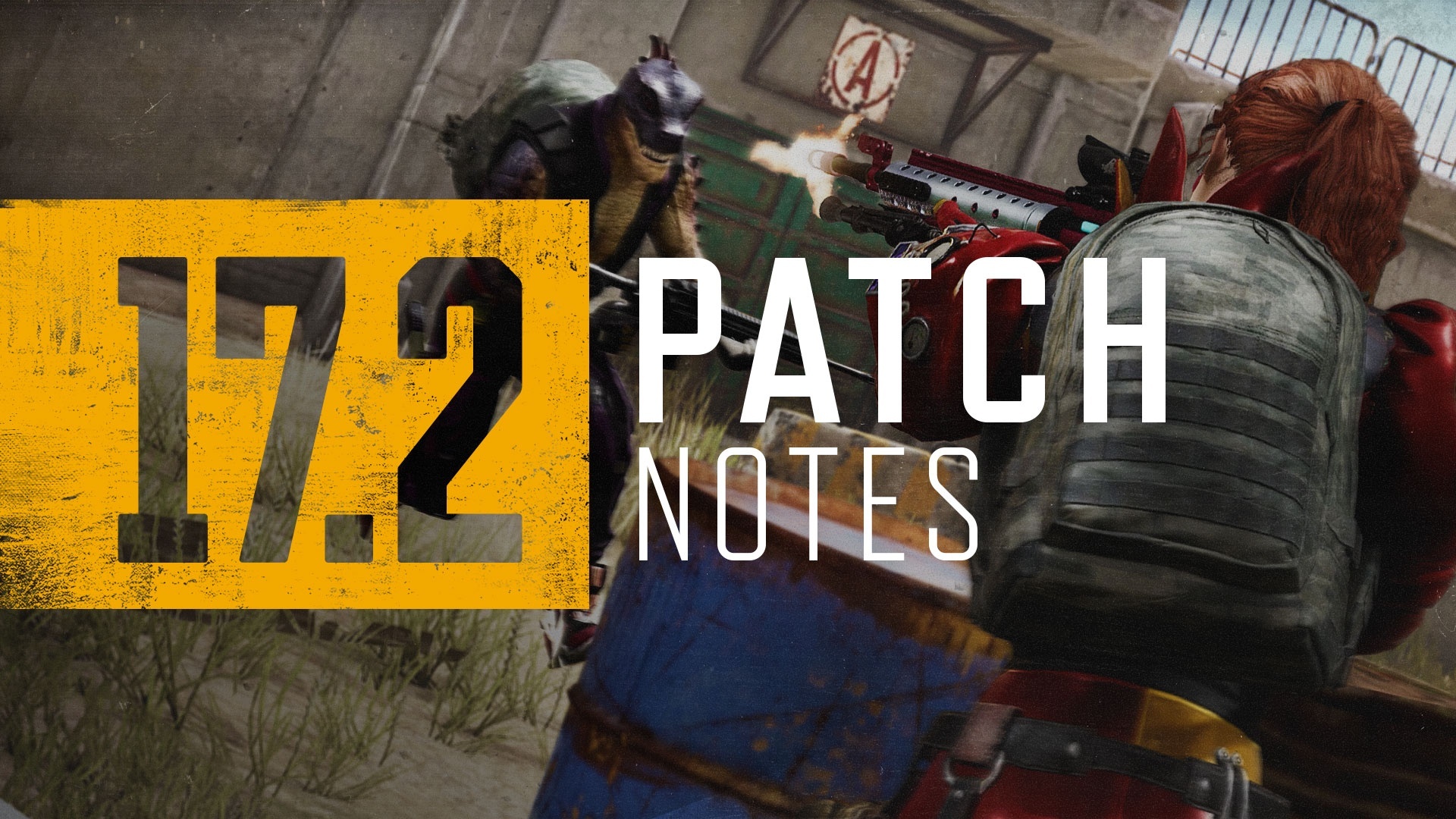













Post a Comment